This sample shows how to protect a document with a password.
PDF Output File
See the PDF file created by this sample:
output.pdf (3 kB)
Note: the owner password is "owner".
Screen Shots
Here are the sample screen shots:
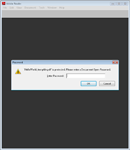
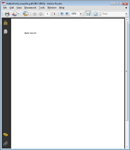 Note:
Note: Adobe Reader prompts for the password when you try to open the file (remember the secret password is "owner"); when the file is opened, the caption indicates "SECURED".
Source Code
This is the whole source code needed to create the PDF file:
// Get a fresh copy of the sample PDF file
const string filenameSource = "HelloWorld.pdf";
const string filenameDest = "HelloWorld_tempfile.pdf";
File.Copy(Path.Combine("../../../../../PDFs/", filenameSource),
Path.Combine(Directory.GetCurrentDirectory(), filenameDest), true);
// Open an existing document. Providing an unrequired password is ignored.
PdfDocument document = PdfReader.Open(filenameDest, "some text");
PdfSecuritySettings securitySettings = document.SecuritySettings;
// Setting one of the passwords automatically sets the security level to
// PdfDocumentSecurityLevel.Encrypted128Bit.
securitySettings.UserPassword = "user";
securitySettings.OwnerPassword = "owner";
// Don't use 40 bit encryption unless needed for compatibility
//securitySettings.DocumentSecurityLevel = PdfDocumentSecurityLevel.Encrypted40Bit;
// Restrict some rights.
securitySettings.PermitAccessibilityExtractContent = false;
securitySettings.PermitAnnotations = false;
securitySettings.PermitAssembleDocument = false;
securitySettings.PermitExtractContent = false;
securitySettings.PermitFormsFill = true;
securitySettings.PermitFullQualityPrint = false;
securitySettings.PermitModifyDocument = true;
securitySettings.PermitPrint = false;
// Save the document...
document.Save(filenameDest);
// ...and start a viewer.
Process.Start(filenameDest);
Note: The samples on this site usually show and discuss code snippets only. The complete source code of the samples with solutions for Visual Studio is available from the
download area on CodePlex.